Graphic design is an art that will help you to create amazing graphics that your business needs. In simpler terms, graphic designing is the method of mixing text and pictures in advertisements, magazines, or books.
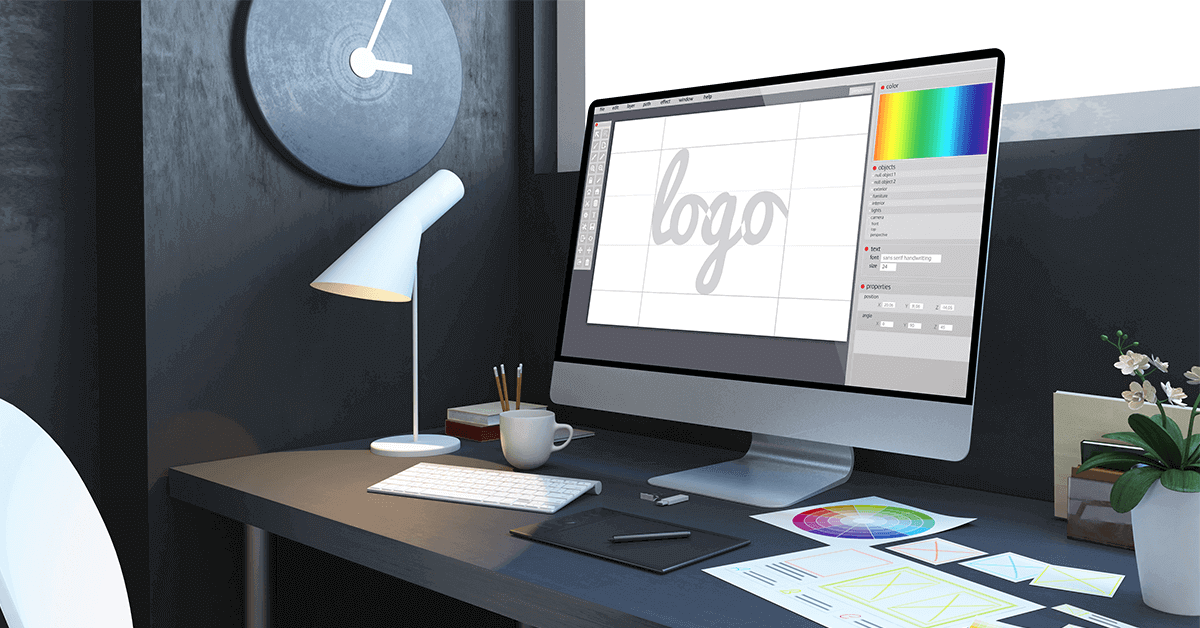
We will be providing the assignments daily, after teaching the particular topic you will have to do the assignment of the day which will make you practice and build knowledge, improve your skills, and make you technically strong.

9901553321
Bangalore | Ahemdabad | Bhopal | Bhubhaneshwar | Chennai | Delhi | Gandhinagar | Gurgoan | Hyderabad | Jaipur | Kolkata | Mumbai | Mysore | Nagpur | Noida | Patna | Pune | Solapur | Trivandrum | Visakhapatnam