Graphic Design Course with Certificate
Our Graphic Design Course is designed to equip learners with essential skills in visual communication and design principles. This course covers the fundamentals of graphic design, including software tools like Adobe Photoshop and Illustrator, color theory, typography, and layout design. Whether you aim to create stunning visuals for personal projects or pursue a career in graphic design, this course will provide you with a solid foundation.
Individuals with little to no experience in graphic design, looking to acquire fundamental skills.
Those with basic knowledge of design principles who want to deepen their expertise and learn modern techniques.
Designers and marketers looking to enhance their skill set, stay competitive, or transition to a graphic design-focused role.

This Course Includes:
Enhance your creativity with hands-on projects and exercises.
Gain proficiency in industry-standard graphic design software.
Build an impressive portfolio with real-world projects.
Connect with industry professionals and peers in the field.









WEB DEVELOPER
SAL DE LA TIERRA BUSINESS SOLUTIONS PVT LTD

WEB DESIGNER.
G SEARCH.

WEB DESIGNER
INDEGEN PVT LTD

Students receive guaranteed placement assistance, interview prep, and live project exposure.
State-of-the-art I.T lab available 24/7 for practice, with the latest technology and infrastructure.
Students receive guaranteed placement assistance, interview prep, and live project exposure.
Access free study materials, interview questions, PDFs, video tutorials, and guides.
Individualized attention for each student to simplify complex concepts and ensure understanding.
Attend free classes based on your schedule and personal learning requirements.

We have empowered countless individuals to unleash their creativity through our comprehensive graphic design training programs. Our courses cater to various industries, including advertising, media, and branding. We are committed to equipping our students with the skills needed to excel in the dynamic field of graphic design.







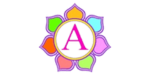


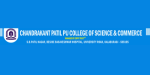
We accept all major payment methods such as cash, cards (master, visa, maestro, etc.), online banking, UPI, Paytm, etc.
Anyone passionate about learning graphic design can participate in our training program.
This training is suitable for fresh graduates, professionals looking to upskill, or anyone wanting to enter the graphic design field.
Starting with our comprehensive graphic design training will give you the foundational skills and knowledge you need to succeed.
Graphic design is an essential skill across various industries, from marketing to web development, making it a valuable career choice.
The duration and cost of the graphic design course vary based on the training format. Contact us for detailed information.
You can contact us via email at info@digisnare.com or call us at +91-9901553321. We’re also available through our social media channels for any inquiries!

SEO optimization boosts visibility, increases organic traffic, and improves search rankings for long-term success.

SMS marketing delivers instant, targeted messages, enhancing customer engagement, retention, and driving conversions.

Human Resources manages talent, fosters employee growth, and shapes workplace culture for organizational success.

Content creators drive engagement, build brand awareness, and connect audiences through valuable, engaging digital content.